What is Postman?
Postman is a collaboration platform for API development. Postman’s features simplify each step of building an API and streamline collaboration so you can create better APIs - faster. You’ll need a few things to start making API calls with Smartcar and Postman:Configuring the Connect flow in Postman
- Install the latest Postman app and log in
- Import the Smartcar collection into your local Postman workspace. Hit Import.
- Click Link, paste in the link to the collection and hit Continue.
- On the next screen, hit Import.
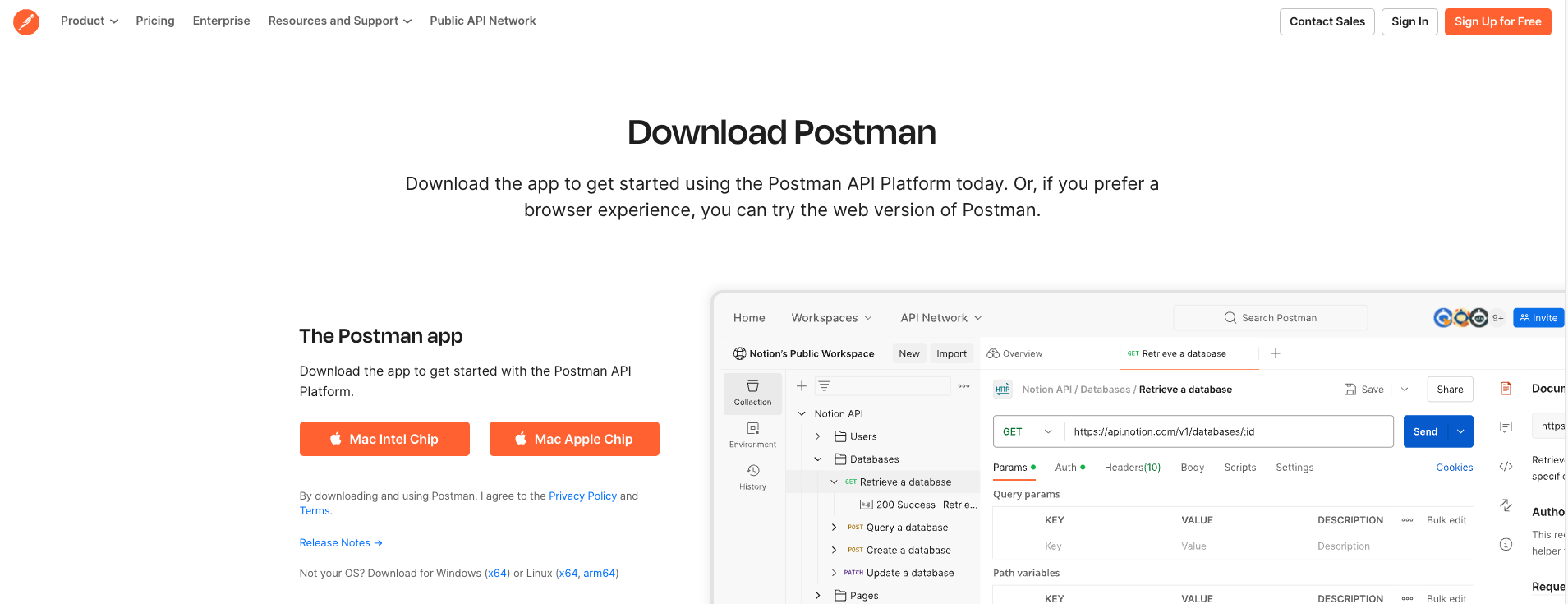
Smartcar Application Configuration
If you haven’t already signed up for a Smartcar Developer account, you can do so from this signup link.- Grab your Client ID and Client Secret from the Configuration page after you sign in, and copy them to someplace secure. You’ll need those tokens a little later in this setup.
- Under the Credentials tab for your application, you’ll need to add the following Redirect URIs. This will ensure that Smartcar Connect exits successfully with both Postman’s Native and Web clients.
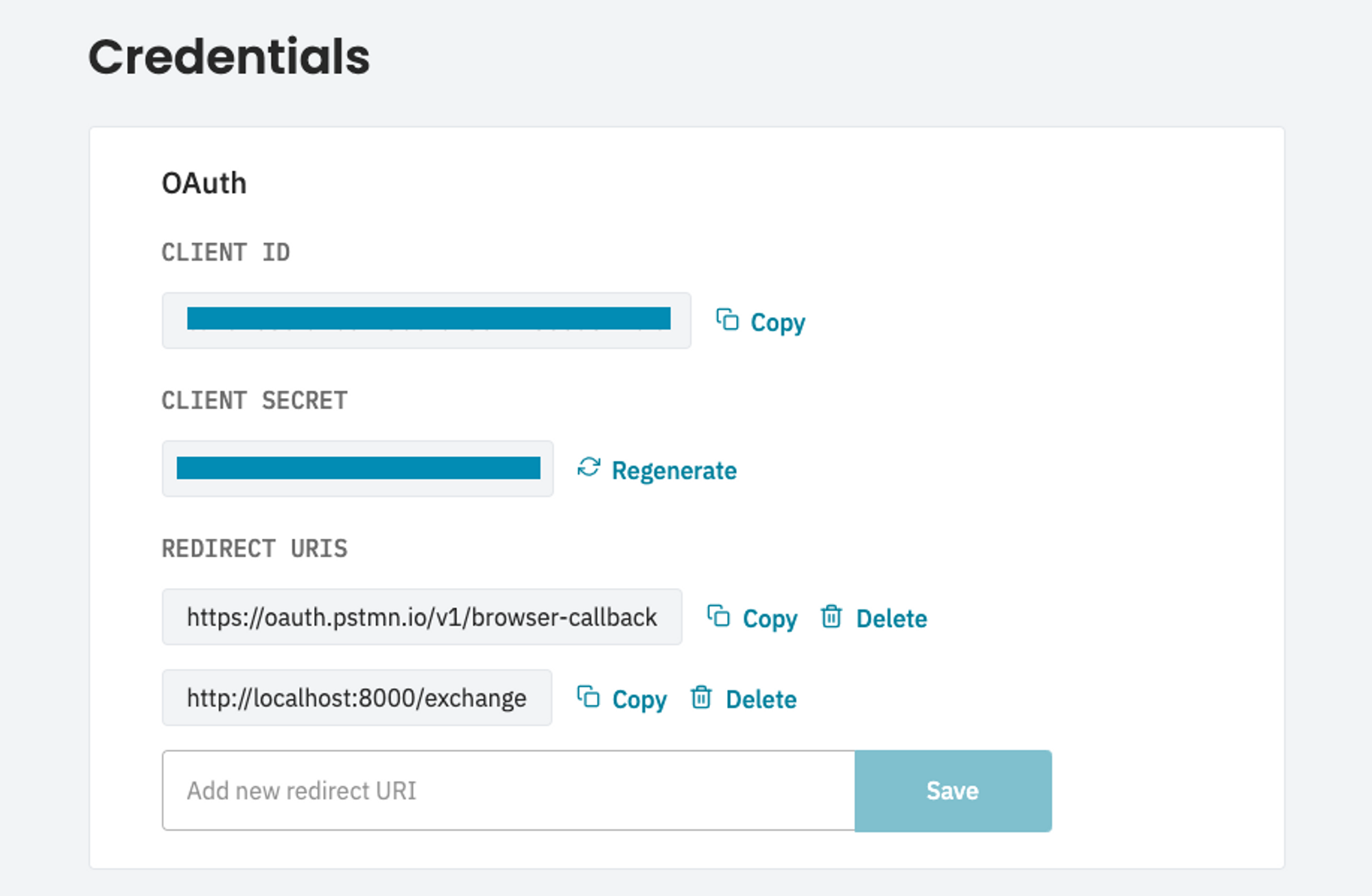
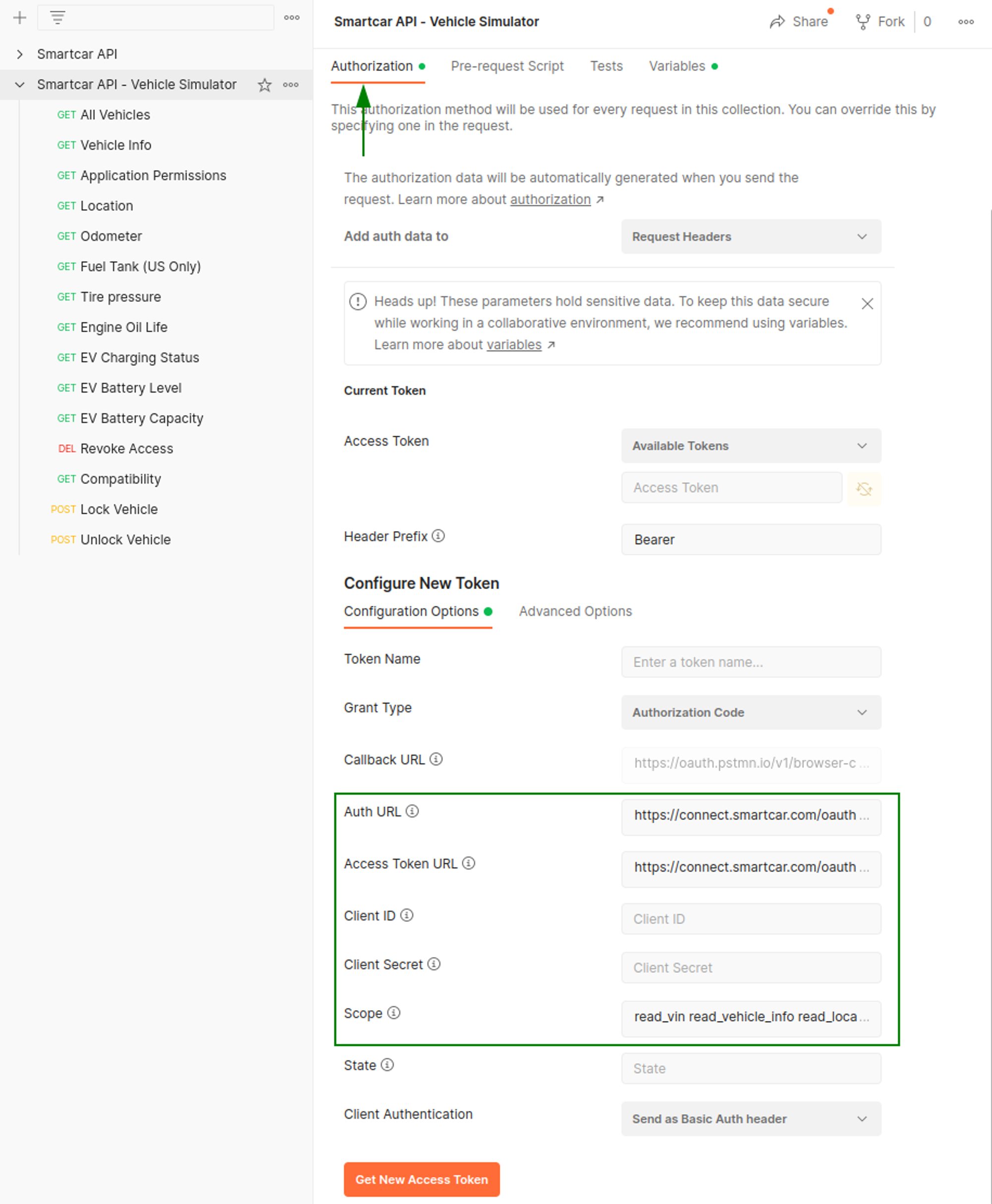
| Parameter | Description |
|---|---|
| Auth URL | https://connect.smartcar.com/oauth/authorize?approval_prompt=force |
| Access Token URL | https://auth.smartcar.com/oauth/token |
| Client ID | client_id from your Dashboard |
| Client Secret | client_secret from your Dashboard |
| Scope | A space-separated list of permissions that your application is requesting access to |
| Parameter | Description |
|---|---|
| Auth URL | https://connect.smartcar.com/oauth/authorize?approval_prompt=force&mode=simulated |
| Access Token URL | https://auth.smartcar.com/oauth/token |
| Client ID | client_id from your Dashboard |
| Client Secret | client_secret from your Dashboard |
| Scope | A space-separated list of permissions that your application is requesting access to |
Setting up a Simulated Vehicle
Under the Simulator tab on Dashboard, hit Add Vehicle. Note that you may already have a pre-created simulated vehicle available, if so skip to Connecting to a vehicle below.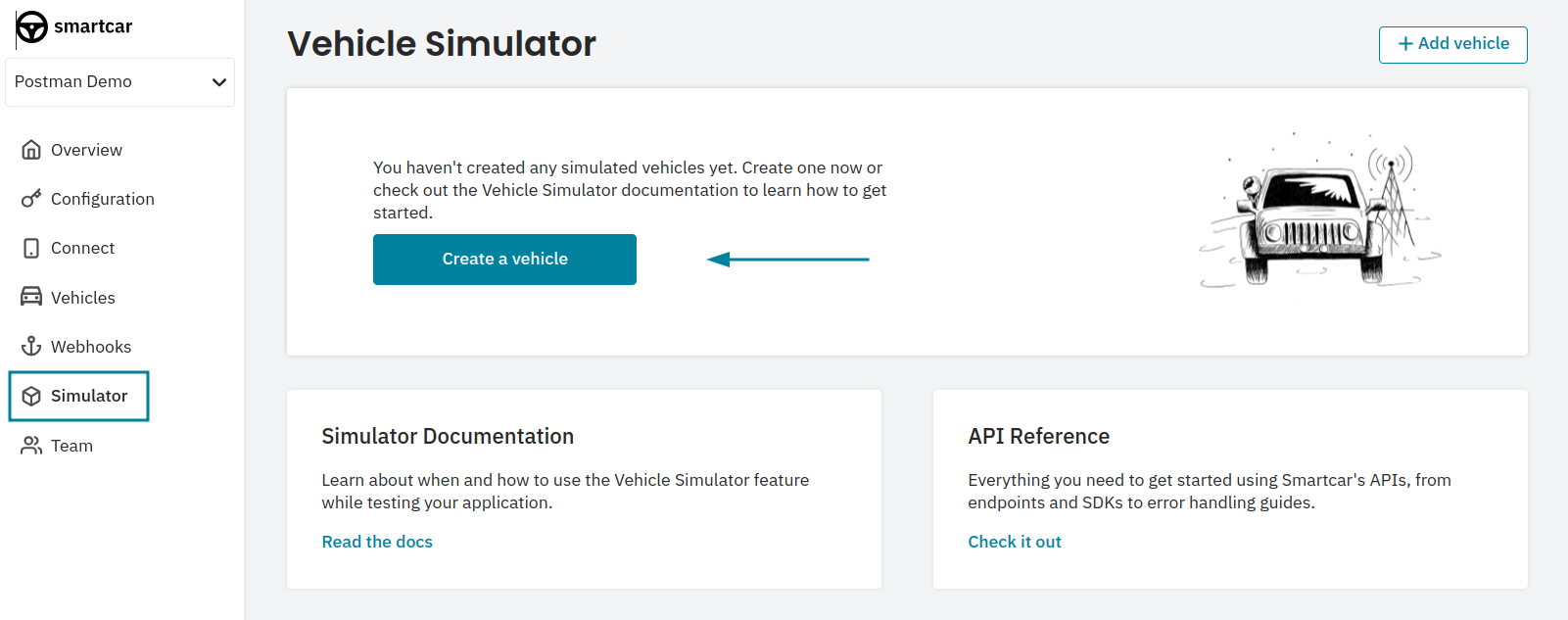
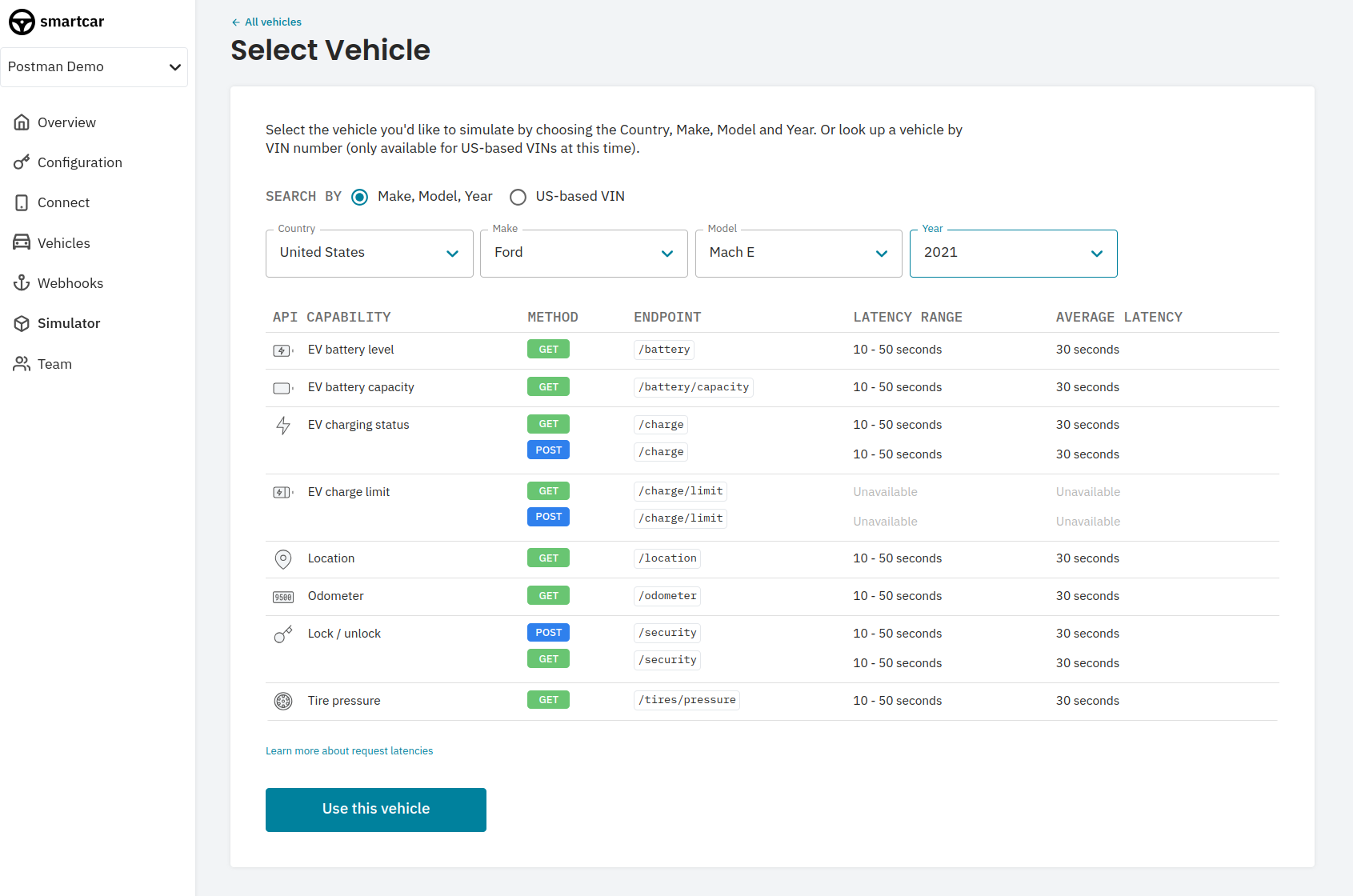
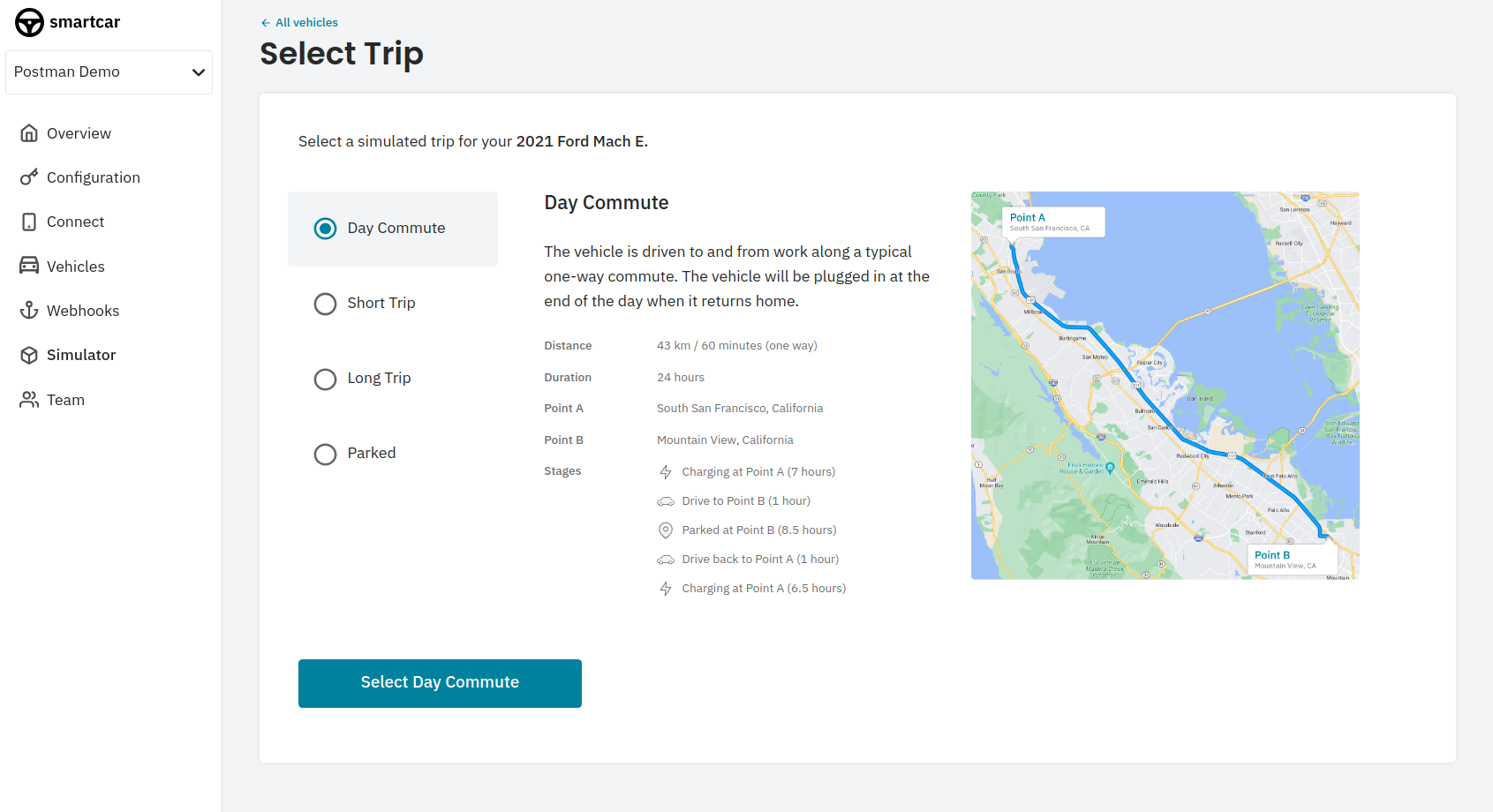
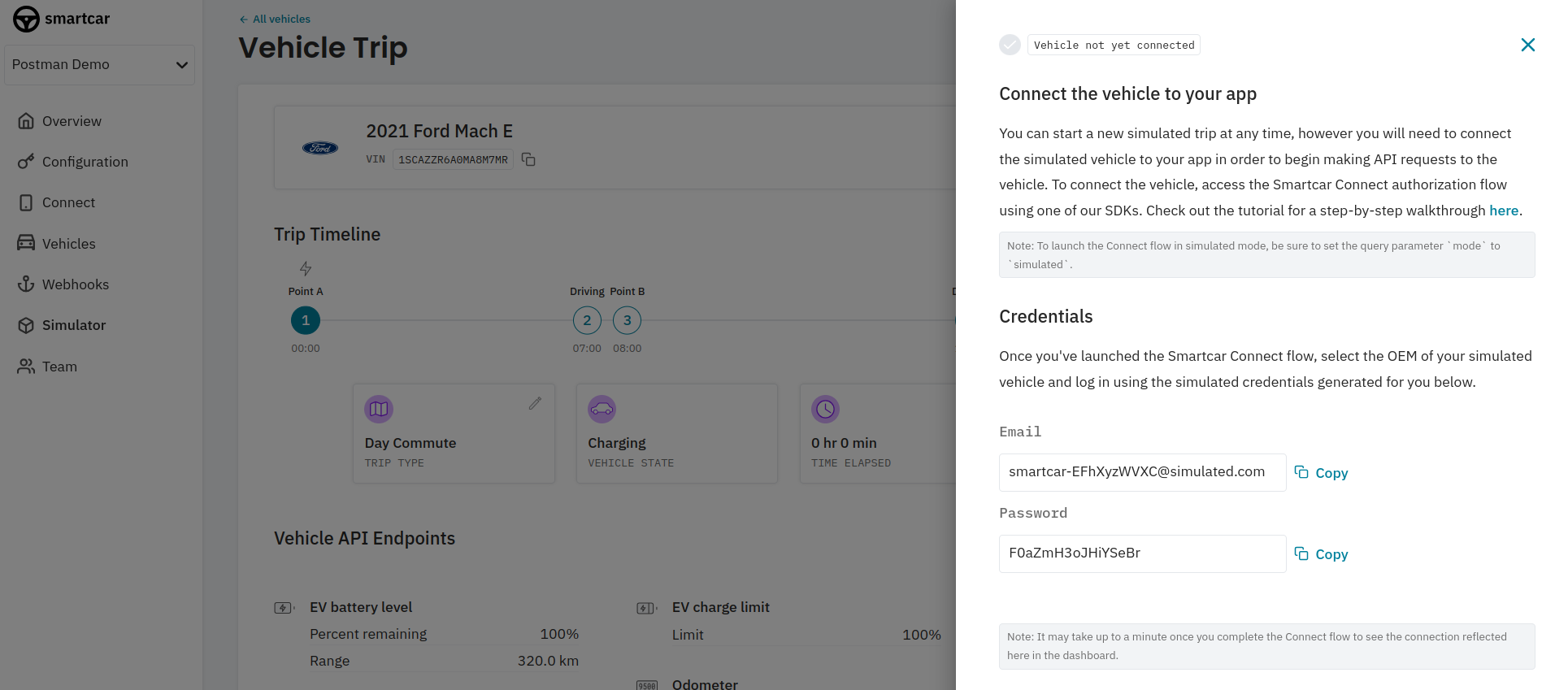
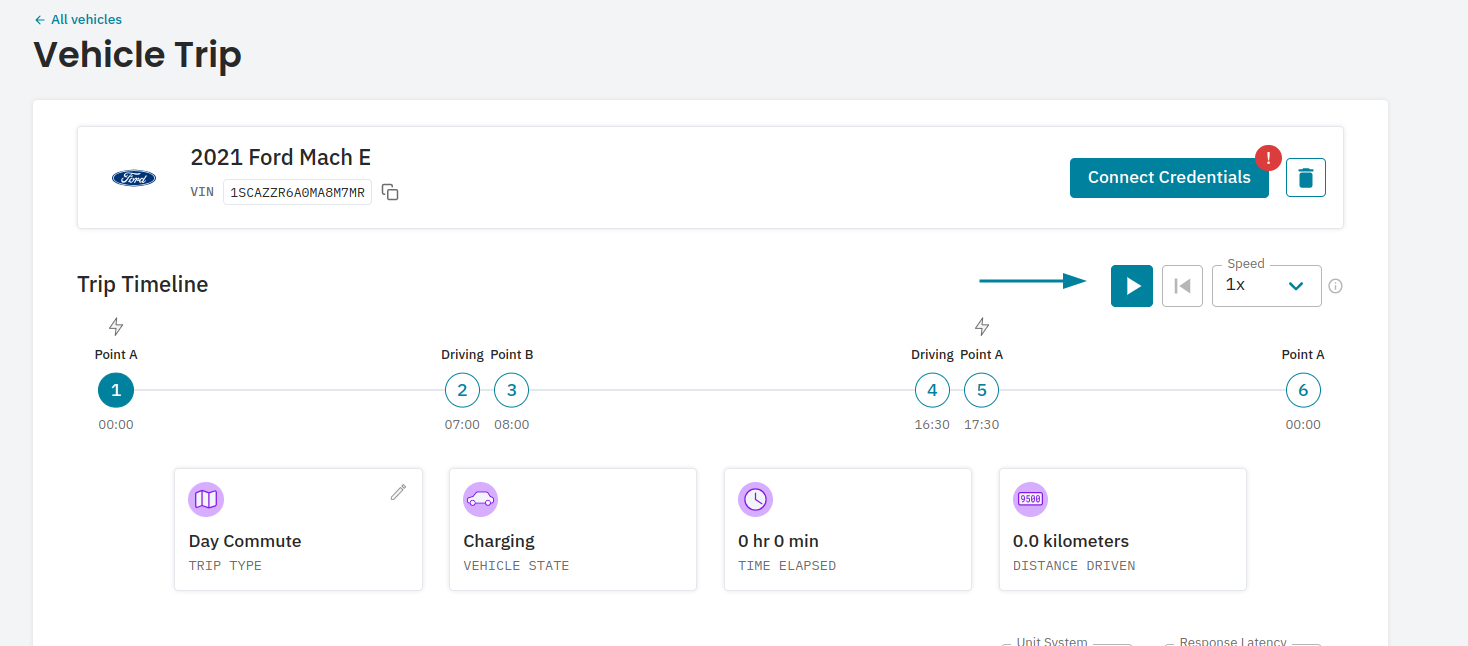
Connecting to a vehicle
If configured correctly, when you click Get New Access Token in Postman, you should see the first screen of the Connect flow.Before hitting Continue, make sure to select a country from the dropdown appropriate to the region you selected for your simulated vehicle.
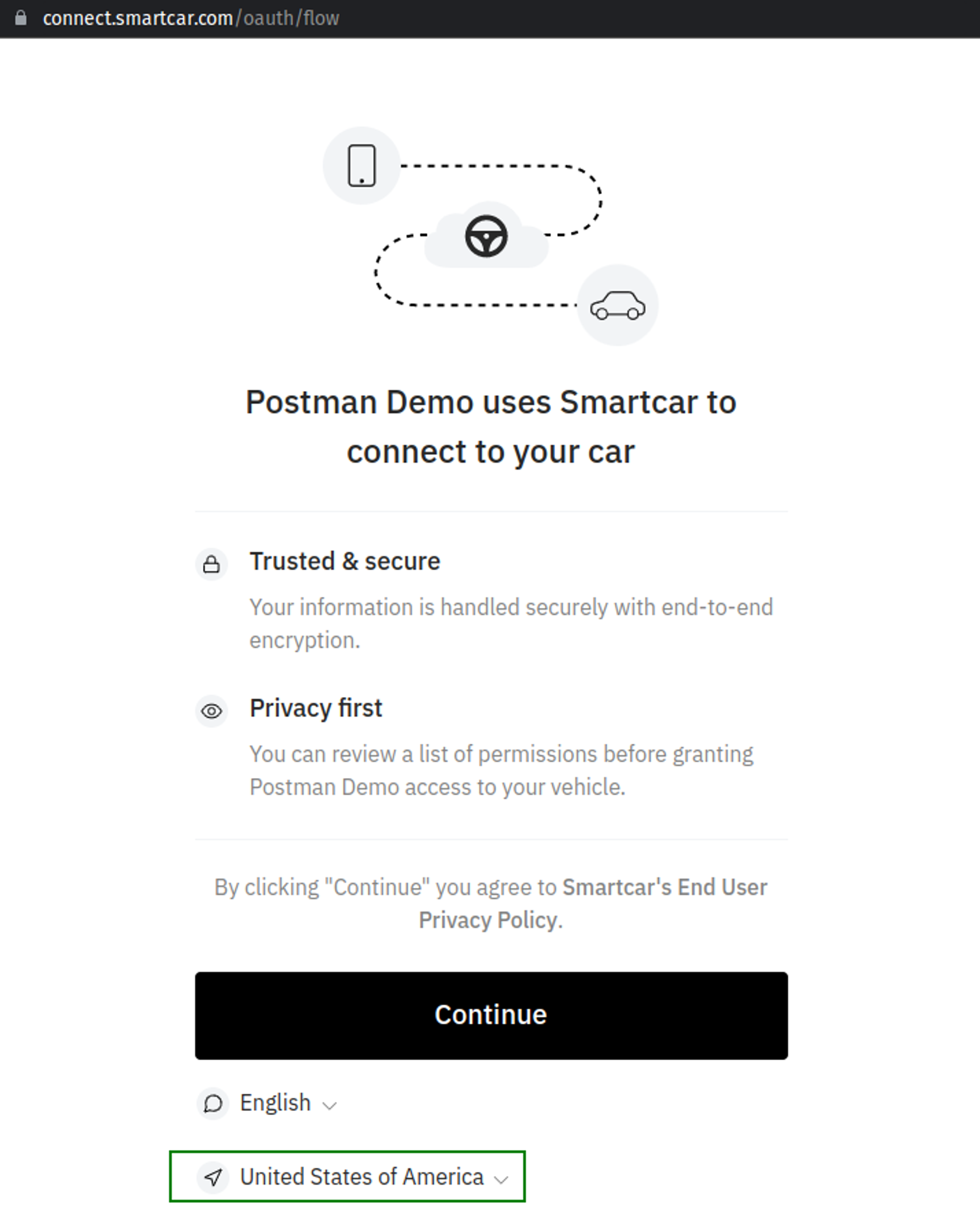
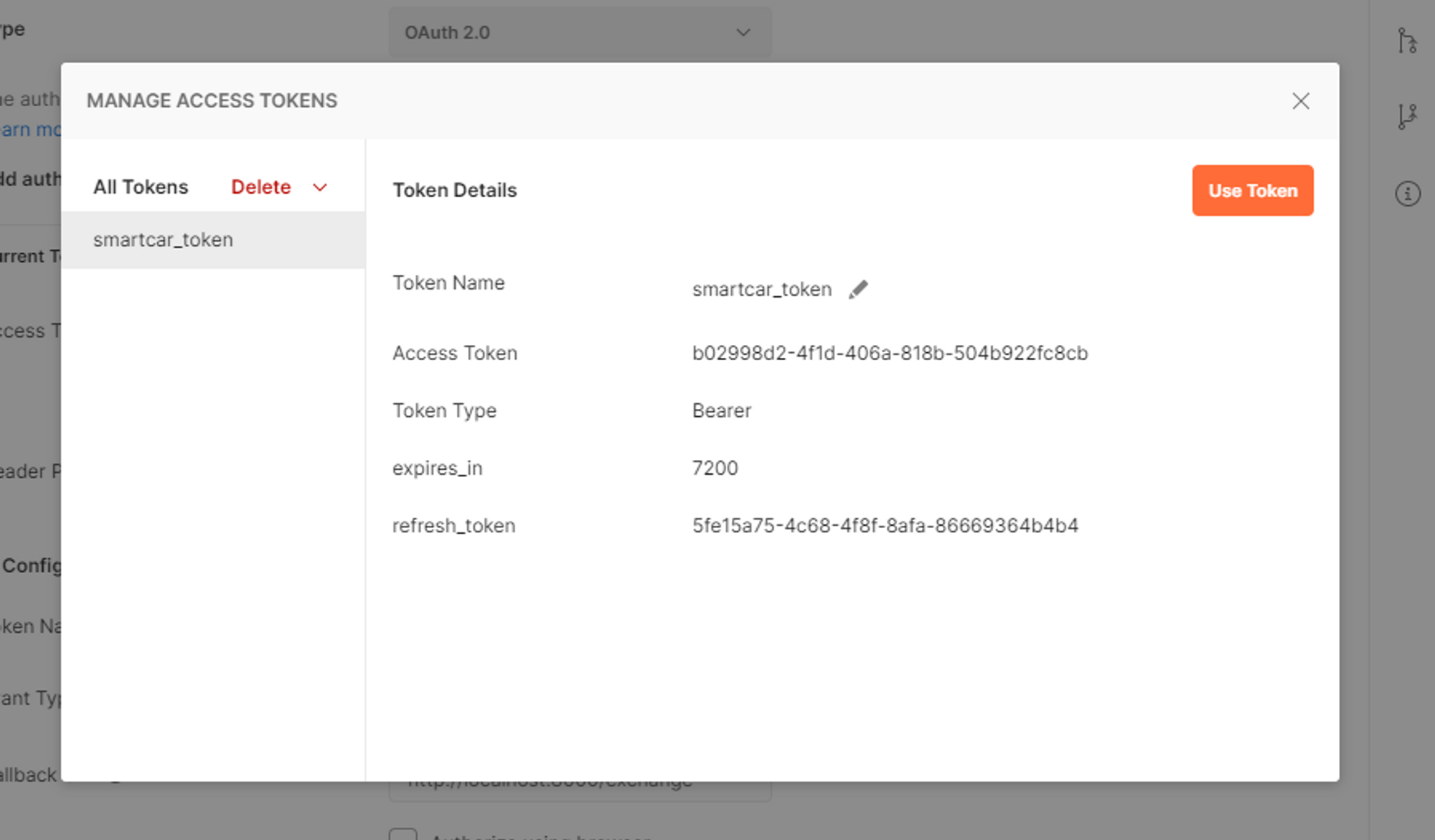
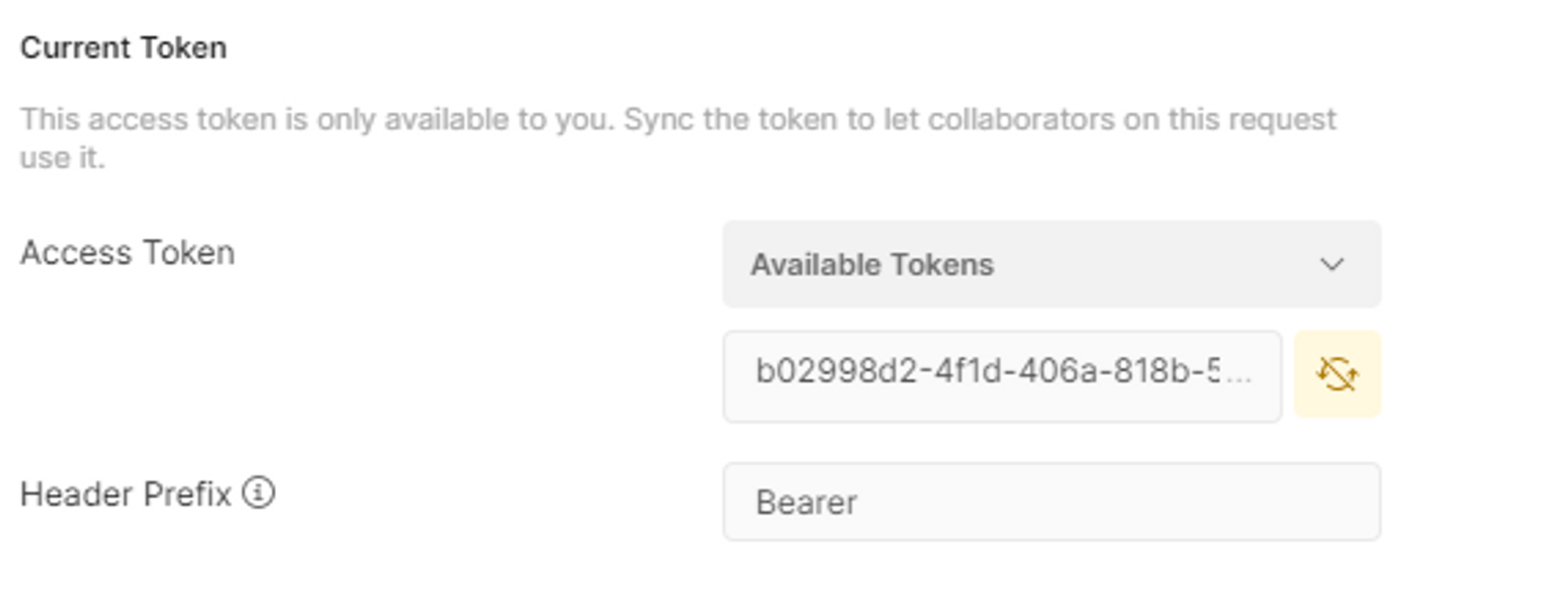
Access tokens are only valid for two hours. If you want to make API requests after it has expired, you’ll need to generate a
new one by stepping through the Connect Flow again, or through a token refresh.
Making an API request
Thanks to Postman, requests in the collection will inherit the
access_token from the OAuth 2.0 Authorization flow we went through in the steps above.vehicle Id. A vehicle Id is a unique identifier for a vehicle on Smartcar’s platform.
This can be done with the All Vehicles request. Making this request will assign the vehicle Id to the {{vehicle_id}} variable for other requests in the Collection.
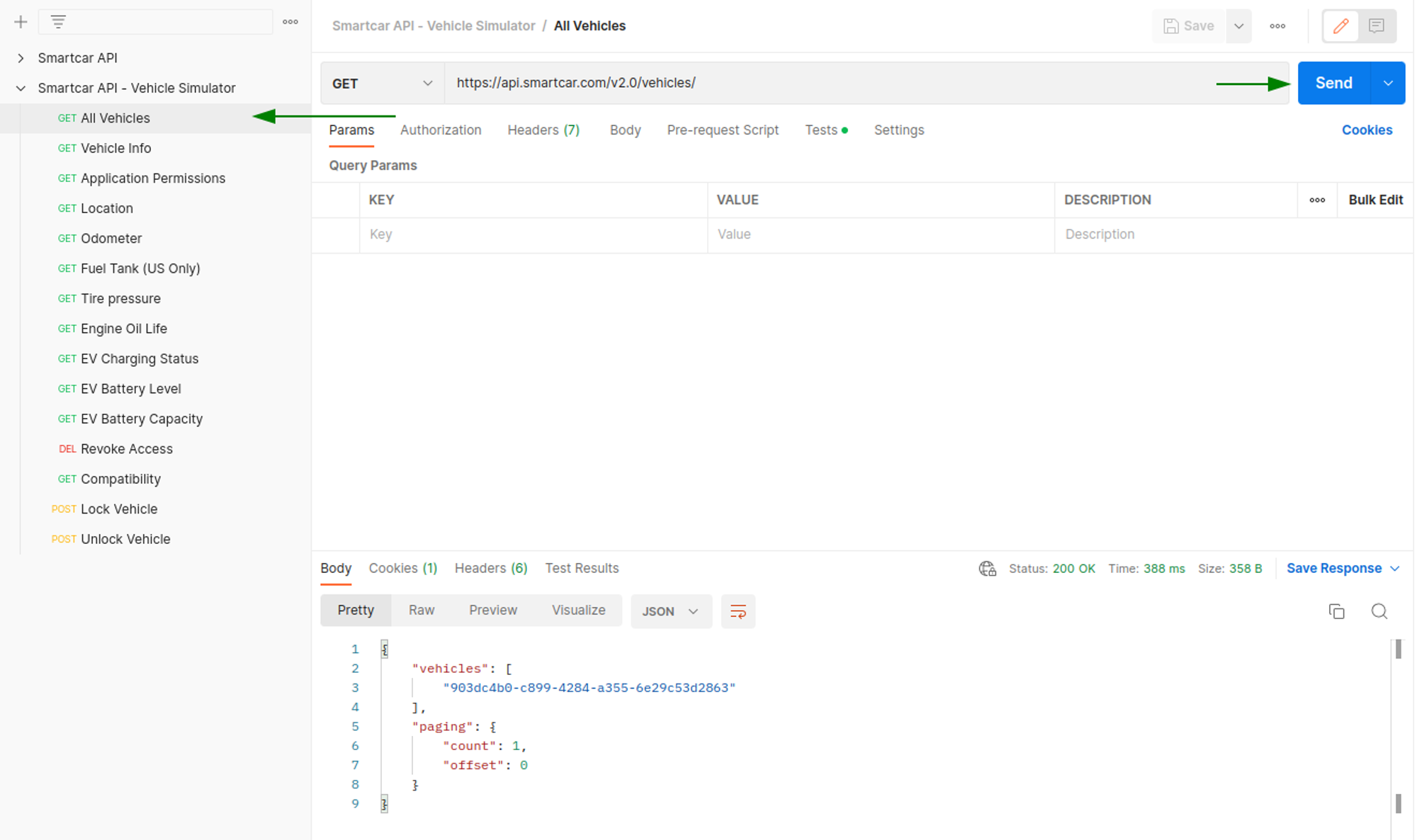
Now that you’ve got a vehicle Id, you can make a request to other endpoints. Hitting Vehicle Info, we can see the MMY of the vehicle.
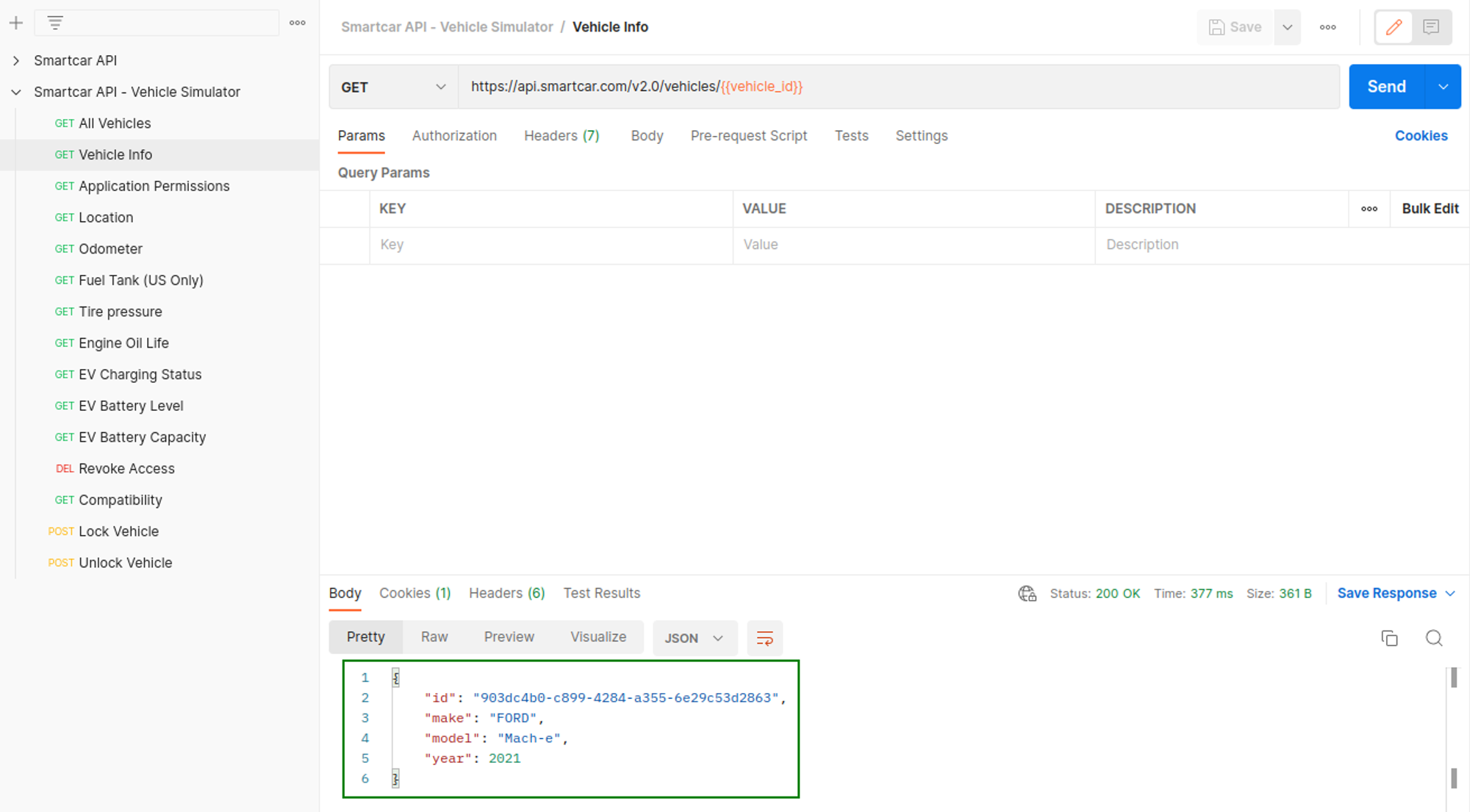
Checking
EV Battery Level, we can see the response matches the vehicle state on the simulator
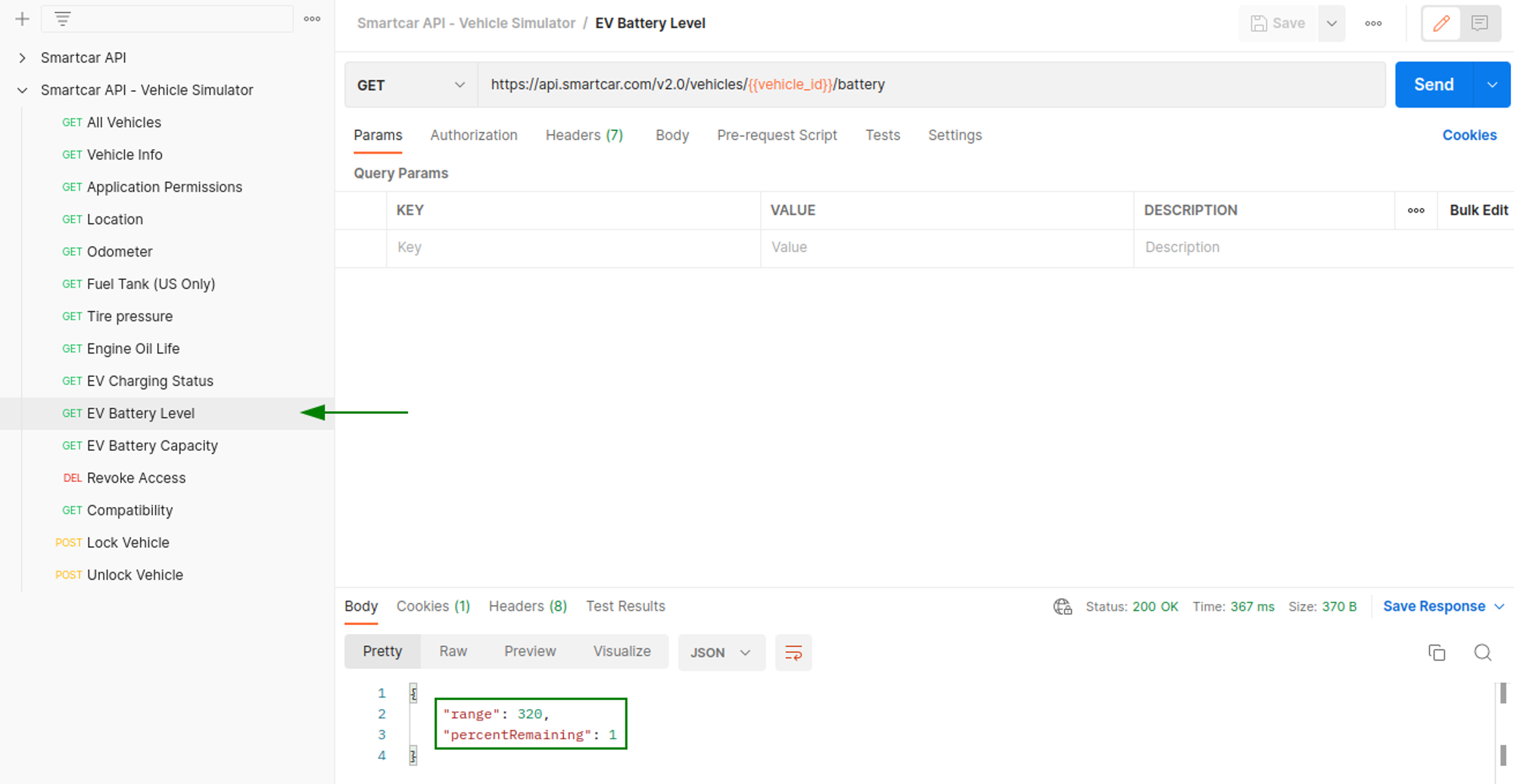
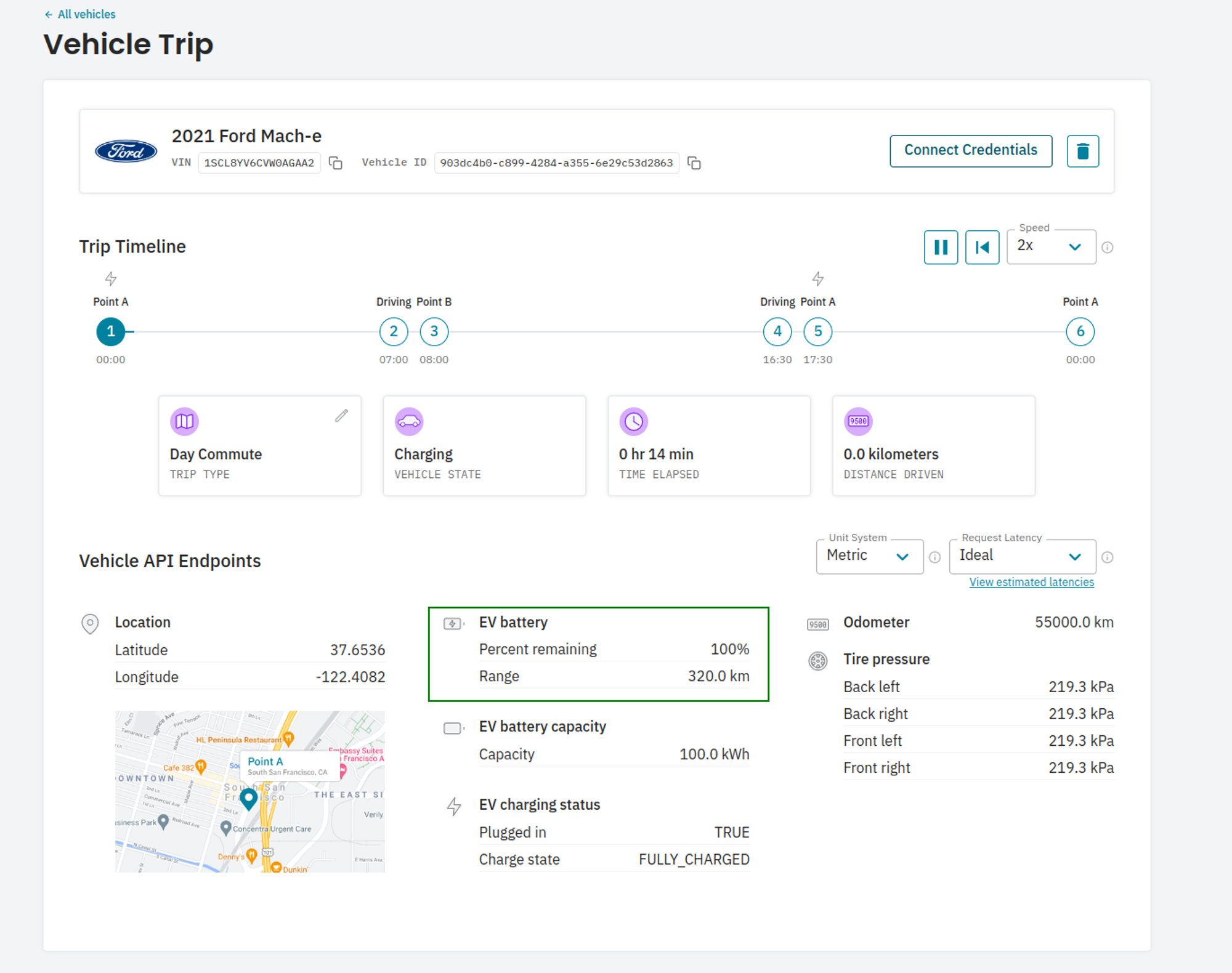
Troubleshooting
I’m getting an Invalid Credentials error in the Connect flow
I’m getting an Invalid Credentials error in the Connect flow
- Check that you’re launching Connect in simulated mode
- If you’re still running into an error make sure you’ve selected a country that matches the region you selected for your simulated vehicle.
I’m getting a 403 - Permission error on API requests
I’m getting a 403 - Permission error on API requests
- Check that the vehicle you’ve created supports the endpoint. Select View Estimated Latencies to see a list of endpoints supported for the vehicle.
- If you’re still running into the error, check that you’ve requested the appropriate permission in the scope parameter of the Connect URL.
You can always check the
/permissions endpoint to see what endpoints you have access to.
